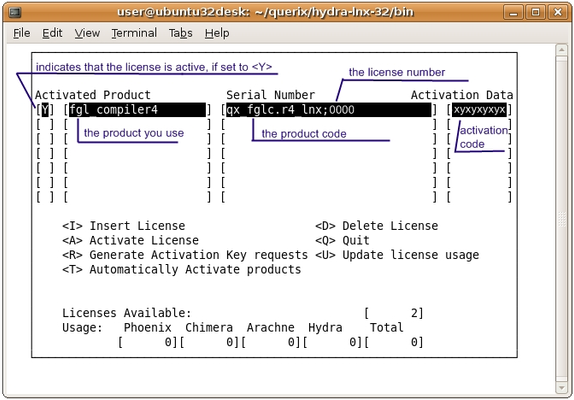Manual activation on Windows
Sample license:
| Code Block |
|---|
<————– Start of License Data ———-> runtime5:qx_rt.r4_nt;1234-5 <————– End of License Data ———-> |
- Start HydraStudio.
- Select the Tools menu and select the new license wizard.
- You will be asked for the license serial number, in this case, it's 1234, as taken from the above information.
- On the next screen, you will be asked to select which database(s) you have a license for.
- On the following screen, you will be asked to enter the runtime count, in this case, it is 5, again taken from the data between the start and end tags.
- Now you will be asked if you would like to activate the license automatically (this can only be done if the machine has an internet connection and if a firewall is not blocking the port that will be used to activate the license).
If you click No, you will be asked if you would like to create a license file, and you'll need to choose a location to save a license activation request file.Send this file to our support team (be careful not to change the formatting of the information within the file). You will receive an email back containing license activation data - an 8-letter code after the ‘:’ in the license string:
Code Block <————– Start of License Data ———-> runtime5:qx_rt.r4_nt;1234-5:abcdefgh <————– End of License Data ———->
- In HydraStudio, select the Tools menu and select Manage existing licenses.
- Select the license you want to activate, click Action and select Activate.
- A small dialog box will appear with a box for you to enter the activation code, in this case, it's abcdefgh. Enter the code and activate the license.
The just activated license will get the active badge next to it.
Manual activation: Linux
Sample license:
| Code Block |
|---|
<————– Start of License Data ———-> runtime5:qx_rt.r4_lnx;1234-5 <————– End of License Data ———-> |
- In the $QUERIXDIR directory, source the environment file ‘environ’.
- Run the license program ‘licensegen’ (./licensegen).
- To add a license into licensegen, press the I key.
- You will have 2 fields to fill in - product name and serial code. Enter the first part of the license (everything before the ':') as product name (in this case, it is runtime5)
Enter the second part of the license (everything after ':') as a serial code (in this case, it is qx_rt.r4_lnx;1234-5). - Press the Esc key to commit the license.
- Activate the license by pressing the R key. This creates the ‘qxlic.req’ file in the $QUERIXDIR directory.
Send this file to our support team (be careful not to change the formatting of the information within the file). You will receive an email back containing license activation data - an 8-letter code after the ‘:’ in the license string:
Code Block <————– Start of License Data ———-> runtime5:qx_rt.r4_lnx;1234-5:abcdefgh <————– End of License Data ———->
- Run licensegen as root.
- Using the cursor, select the license to activate and press the A key.
- A box will appear with one empty field - activation code. Copy and paste the license activation code (in this case, it is abcdefgh) there.
- Press the Esc key.
You will now see the Y next to the license in the activated product column. This confirms the license is active and ready to use.
The licensegen window for the successfully activated license looks as follows:
| Note |
|---|
If you did not manage to activate a license using the above instructions:
|
Related articles
| Filter by label (Content by label) | ||||||||||||||||||
|---|---|---|---|---|---|---|---|---|---|---|---|---|---|---|---|---|---|---|
|