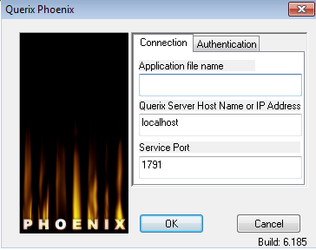class=”Heading”>Checking the settings
Phoenix looks for your compiled programs in a default directory, which is defined by a file named ‘querix’ in ‘/etc/xinetd.d’.
| Code Block |
|---|
server_args = /opt/hydra.lnx/./progs /opt/hydra.lnx/./logs /opt/hydra.lnx/. inet.env |
The first part in the ‘server_args’ entry determines where the default directory is. In this case it is /opt/hydra.lnx/./progs.
| Note |
|---|
The default directory should always point to the /progs directory for reasons which are explained below. |
Installing the compiled program to GUI server
Once you have successfully compiled your program in ‘HydraStudio’, right click on the program on the left side of the screen (the file with the .exe extension) and select ‘install to GUI server’. This creates a copy of the compiled program and inserts it into the /progs directory.
Pointing Phoenix at your program
Below is the Phoenix window:
Application file name
All that is needed in this field is the name of the file, but not the file extension. The full path of the file should not be entered into this field as Phoenix is already set to look in the /progs directory by the settings shown above.
Querix server hostname or IP address
The name of the server that is hosting the program should be entered into this field, or IP address if you are connecting via the Internet.
Service port
The default port number for Querix products is 1589. So unless this has been changed within the settings this is the port number you should use.
Related articles
| Filter by label (Content by label) | ||||||||||||||||||
|---|---|---|---|---|---|---|---|---|---|---|---|---|---|---|---|---|---|---|
|