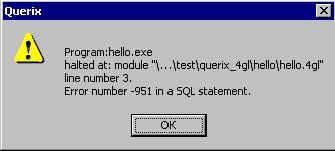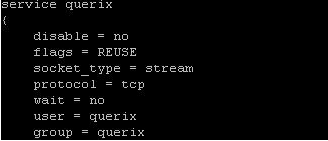Can't find database In GUI using Hydra (but can in text mode)
Windows
Sometimes programs may behave differently (for example, unable to connect to database) when running through the GUI, which will work correctly when running in character mode. In this case the problem is usually a result of differences in the process environment.
The listener service, by default, runs all programs under a fixed user ID and fixed environment. The listener environment can be configured through Hydra Studio, in the listener configuration panel (select the ‘GUI servers’ tab above the project file tree).
Another cause of this problem on Windows is that the qxinetd service is running as a different user as the user you are running text mode in.
To change the user which qxinetd runs with:
- Control panel → Administrative Tools → Services.
- Select qxinetd → Right click it then select properties.
- Select the Log on Tab and change the user.
- Then Restart the service.
Unix/Linux
Phoenix will take the user from the ‘querix’ file in /ect/xinetd.d folder. If this user does not exist or it does not have permission to access the database you will get an error like the error below:
Here is an example of the contents of the ‘querix’ file:
Make sure the user in the ‘querix’ file exists and has permission to access the database.
Then restart the xinetd service for the changes to take effect. Use the 'xinetd restart' command.
Related articles