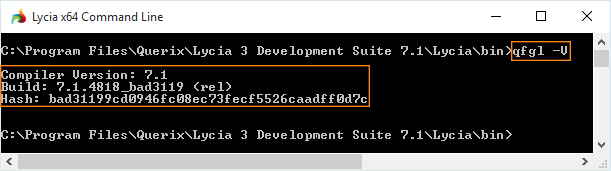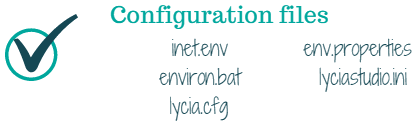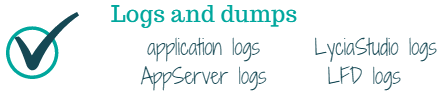In the case you found a bug in Lycia or need technical assistance, it would be a great help for our support team if you gather as much information as possible about the issue. This would allow for its faster reproducing and resolving.
- Lycia version
- Operating system & Database
- Java version, C/C++ runtime version (on demand)
- Relevant log files (e.g. LyciaStudio logs, application logs, application server logs, LFD logs)
- Relevant Lycia configuration files (e.g. inet.env, environ.bat, lycia.cfg, env.properties, lyciastudio.ini), which would help the Querix support team recreate your configuration
- Relevant log files (e.g. LyciaStudio logs, application logs, application server logs, LFD logs)
- Issue description (steps to reproduce, expected result, observed result, test program)
Below, you will find the instructions on how to obtain all the mentioned information.
Anchor lycia_version lycia_version
Lycia Version
| lycia_version | |
| lycia_version |
Execute the following command in Lycia Command Line: gfgl -V
| Anchor | ||||
|---|---|---|---|---|
|
Run the following commands in the command prompt:
Windowssysteminfo > sysDesc.txt
Linuxuname -a > sysDesc.txtcat /etc/*elease >> sysDesc.txtlocale >> clientLoc.txtsudo lshw > sysDesc2.txt
| Anchor | ||||
|---|---|---|---|---|
|
On Windows, run the following command in the command prompt:Execute this command in a command line: java -version > javaVer.txt
| Anchor | ||||
|---|---|---|---|---|
|
Windows without MinGW
Step 1
- In Microsoft Visual Studio, open the About dialog
- .
Step 2
- Click Copy Info
- .
Step 3
Paste this information into a text file, then include this file to the issue report.
On and with MinGW
- Send the copied information to the Querix support team.
Windows, Linux with MinGW
Run the following commands in the command prompt:gcc --version > gccDesc.txtg++ --version > g++Desc.txtld --version > ldDesc.txtldd --version > lddDesc.
txt
| Anchor | ||||
|---|---|---|---|---|
|
Files
Configuration files are needed so that Querix support team could configure the system in the proper way.
Copy these files and include them into the issue report:
inet.env is a Lycia configuration file that contains environment variables used at runtime when running applications via LyciaDesktop and LyciaWeb.
| Note |
|---|
If any of the configuration files contain sensitive information (e.g. usernames or passwords), make sure to mask it before sending the files to the Querix Service Desk |
Here is the list of Lycia configuration files that might come in handy:
inet.envAnchor inet inet
Windows: C:\ProgramData\Querix\Lycia\etc\
Linux: /opt/Querix/Lycia/etc
environ.bat is a Lycia configuration file that contains environment variables used when working with Lycia Command Line (NT).
environ.bat exists only in .
In Linux , this function is performed by environ:
. environ
env.properties is a Lycia configuration file that contains environment variables used at program compilation in LyciaStudio.
environ.batAnchor environ environ
Windows: C:\Program Files\Querix\Lycia 3 Development Suite 7.1\Lycia\bin\
Linux: . environ
env.propertiesAnchor envproperties envproperties
Windows: C:\Program Files\Querix\Lycia 3 Development Suite 7.1\Lycia\etc\
Linux: /opt/Querix/Lycia/lyciastudio/etc/
lycia.cfgAnchor lyciacfg lyciacfg
Windows: C:\Program Files\Querix\Lycia 3 Development Suite 7.1\Lycia\etc\
Linux: /opt/Querix/Lycia/etc
lyciastudio.iniAnchor lyciastudioini lyciastudioini
Windows: C:\Program Files\Querix\Lycia 3 Development Suite 7.1\Lycia\LyciaStudio\
Linux: /opt/Querix/Lycia/lyciastudio/
If any configuration files contain secret company information - like user names or passwords - you can hide it by masking the corresponding values of environment variables.
But do not delete the environment variables themselves - we need to know that they were set correctly.
Logs
Logs are needed to get the detailed information about the application behavior.
Set| Info |
|---|
Find more information about Lycia configuration files in Lycia Online Tutorials |
| Anchor | ||||
|---|---|---|---|---|
|
| Note |
|---|
If any of the log files contain sensitive information (e.g. usernames or passwords), make sure to mask it before sending the files to the Querix Service Desk |
- to get the most detailed logs:
-
QXDEBUG=UuBbSsEedPptLlCcmGOzAzKzQv
- Locate the log files and
- send them
- application logs,
- AppServer logs,
- LyciaStudio logs, and
- LFD logs.
Application logs are logs initialized at the moment of application launch and are created every time you run the application:
Application log files are located- to the Querix support team:
- Application logs are stored in the folder specified in listener.xml
- , which, by default,
- is
Windows:
- is
- C:\ProgramData\Querix\Lycia\logs
Linux: /opt/Querix/Lycia/logs
- C:\ProgramData\Querix\Lycia\logs
These logs can also include the information about additionally created dump files:
dump file *.dmp -attach dump file
AppServer logs are log files that log the operation of the application server (currently, Jetty).
- Application server logs are stored in the Jetty configuration folder:
- Application server logs are stored in the Jetty configuration folder:
- Windows: C:\ProgramData\Querix\Lycia\jetty\logs
Linux: /opt/Querix/jetty/logs - LyciaStudio logs are
- Windows: C:\ProgramData\Querix\Lycia\jetty\logs
- stored in your workspace .metadata
- which, by default,
- is
Windows:
- is
- C:\Users\<user>\workspace\.metadata\.log
Linux: /home/<user>/workspace/.metadata/.log
- C:\Users\<user>\workspace\.metadata\.log
Lycia Form Designer logs are log files that log the operation of Lycia Form Designer.
To get Lycia Form Designer logs, you must add these the following properties to lyciastudio.ini after -vmargs:
-Dcom.querix.fgl.forms.designer.renderer=cef
-Dcom.querix.fgl.forms.designer.render.arg.log-file=c:/temp/ceftmp.log
-Dcom.querix.fgl.forms.designer.render.arg.log-severity=verbose
-Dcom.querix.fgl.forms.designer.jslog=C:/temp/fd_scripts.js
Additional logs can be found here:
If any log files contain secret company information - like user names or passwords - you can hide it by masking the corresponding values.
But do not delete the log itself - we need to know what it said beside your secret information.
| Anchor | ||||
|---|---|---|---|---|
|
Database information
is needed so thatthat may be requested by the Querix support
team could use the same database as the one that has encountered the issue.Check out this information, copy the files and make the necessary screenshots, then include them into the issue reportteam includes the following:
- database driver (ODBC driver and version)
- database driver environment
- database locales and code pages on the server side
Database driver
(ODBC driver and version)To
learn the db driver (ODBC driver and version) on Windows :1
retrieve information about your database driver, follow the instructions below.
Run the following commands in the command prompt:
C:\Program Files\IBM Informix Client SDK\bin>esql.exe -version > ifxVer.txtdbaccess -V >> ifxVer.txt
2
- Open the ODBC Data Source Administrator, and then double-click the data source name
- . The About IBM Informix ODBC tab
3
Copy the information or make a screenshot.
- will open containing the required information.
Run the following commands in the command prompt:
/etc/odbcinst.ini. /$INFORMIXDIR/bin/check_version csdk >> ifxVer.txt
dbaccess -V >> ifxVer.txt
Database driver environment
To learn the db driver environment on Windows , you must get values of the registry branchUse the following records in the registry to get information about your Database driver environment:
HKEY_LOCAL_MACHINE\SOFTWARE\Informix\Environment
HKEY_LOCAL_MACHINE\SOFTWARE\Informix\ONLINE\<db_driver_name>\Environment
Run the following command in the command prompt:env >> lnxdrvenv.txt
Database locales and code pages
on the server sideTo
learnretrieve the database locales and code pages on the server side
, you must:
Step 1
- Run dbaccess
Step 2
- Select
- a database
Step 3
Go to Database → Info → Nls.
Step 4
- Go to Database → Info → NIs